Transactions
The Transactions page serves as an essential instrument for monitoring and evaluating financial transactions, including funding events and mergers & acquisitions (M&A). This feature offers a detailed perspective on transactional data, proving to be extremely valuable for those engaged in market analysis, developing investment strategies, and understanding the roles of stakeholders involved in transactions.
Within the platform, Transactions information is provided at two levels. This includes a dedicated Transactions Tab, with a combined Funding & M&A Table, where you can find a comprehensive list of all funding and M&A activities in chronological order, providing deep insights into the financial dealings of companies and the roles of key stakeholders.
Additionally, within a company’s profile, you can quickly view its most recent transactions, whether funding or M&A, through the combined sub-tab, which now includes detailed information about the nature of these transactions, such as the involved parties, transaction types, amounts, and stakeholders like investors and advisors.
Funding and M&A events are displayed in a single table, offering a chronological view of your transaction history. This table includes transaction types, subtypes, sector, HQ of the target company, and details on the stakeholders involved (e.g., investors, advisors).
💡Hovering over the details button displays a synopsis preview, eliminating the need to open the transactions modal.
Step by step
- Head to “All Transactions Page”
- Enter Filter(s)
- Review results
💡Your legacy Funding and M&A filters have been migrated to the new combined system.
The Funding Tab in your platform now exists within the combined table and continues to provide in-depth knowledge of a company’s funding history. It presents detailed information about each funding record, including the amount raised, date, series type, and key stakeholders involved in the transaction, such as investors. You can view the list of investors for each transaction, gaining insights into the types of investors backing the company. Additionally, filtering options remain, allowing you to perform targeted searches for specific funding rounds, investors, or investment amounts.
Step by step
- Head to “All Transactions Page”
- Filter by transaction type “Funding”
- Review table
💡 For deeper insights, clicking ‘view more’ provides additional information, including the amount raised, date, series type, and key stakeholders involved in the transaction, such as investors. Additionally, you can open the company’s complete profile from here if you desire a more comprehensive review of the company.
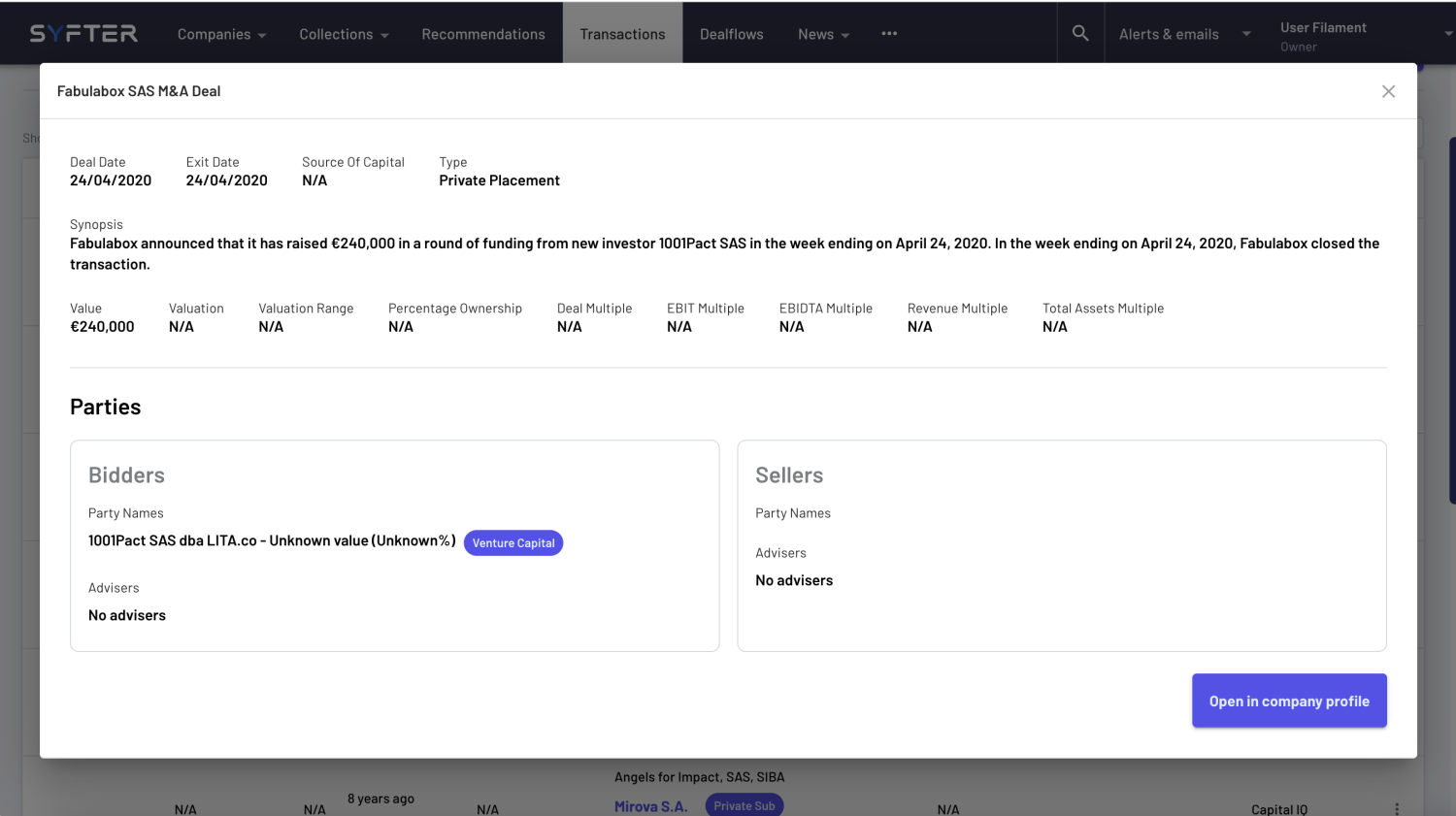
The M&A section is now integrated into the combined table and is an excellent tool for analysing a company’s mergers, acquisitions, and divestitures. It includes detailed listings of each transaction, such as the date, type of deal, involved parties, stakeholders like advisors, and transaction value if available. The section clarifies the role of the company in each transaction, indicating whether it was the acquirer or the target, providing insight into the company’s growth strategy.
Step by step
- Head to “All Transactions Page”
- Filter by transaction type “M&A”
- Review table
💡M&A transaction details indicate instances where the company was the acquisition target, shedding light on its market manoeuvres. For deeper insights, clicking ‘view more’ provides additional information on these transactions. Additionally, you can open the company’s complete profile from here if you desire a more comprehensive review of the company.
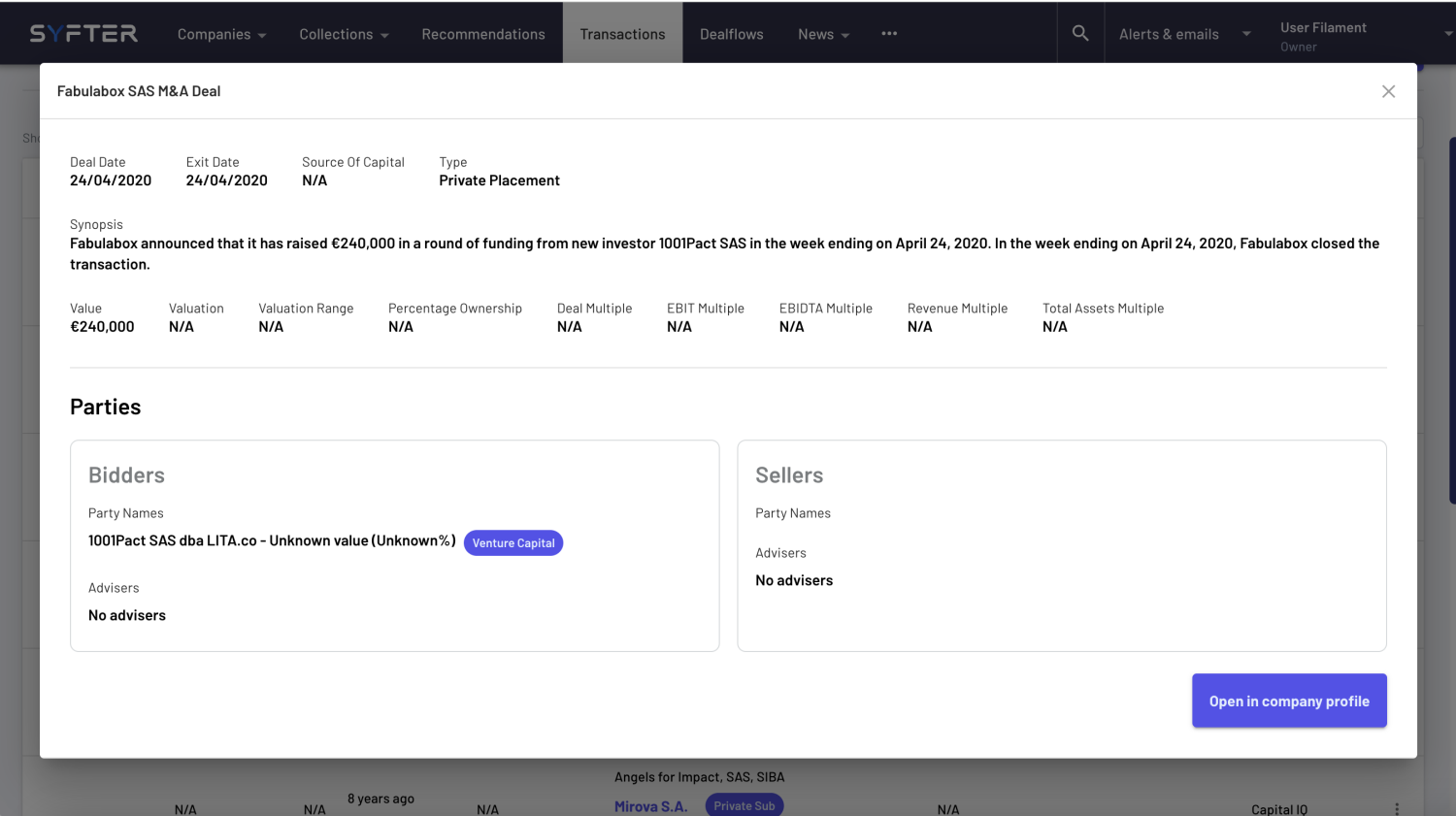
Step by step
- Head to “Transactions Tab” or “Transactions Page”
- Click into Quick Filter(s)
- Enter your desired values
- Press “Search”
- Press “X” to remove the Quick Filter(s)
- Review table
While you can review Transactions on a company level in the Transactions Tab the All Transaction page features “Advanced Filters” which allows you to create highly targeted analysis on the Transactions page.
Step by step
- Head to “All Transactions Page”
- Click into Advanced Filters
- Enter your desired values
- Press “Search”
- Press the highlighted Advanced Filters button to review/edit filters.
- Review table
Editing Views
- Editing the filters: when editing an already Saved Filter, you have the option to either overwrite the changes by selecting “Save Changes” or to create an entirely new view by selecting “Save as new View”, especially useful for scenarios where you may want to quickly create a selection of similar filter views.
- Editing/deleting the View click the three-dot menu next to the View name, and change the Name, Visibility or Delete the View.
- Use the “Favourite” star icon too quickly add and remove items form your Quick Filter(s)
Step by step
- Editing the filters: when editing an already Saved Filter, users have the option to either overwrite the changes by selecting “Save Changes” or to create an entirely new view by selecting “Save as new View”, especially useful for scenarios where you may want to quickly create a selection of similar filter views.
- Editing/deleting the View click the three-dot menu next to the View name, and change the Name, Visibility or Delete the View.
- Use the “Favourite” star icon too quickly add and remove items form your Quick Filter(s)
We’ve pinned Type and Sub Type to the left of the table for improved readability as you scroll through various data points. The table can be sorted by deal date by clicking the arrow, displaying the latest transactions in chronological order.
Step by Step Guide
- Click the arrow next to the Deal Date column header to adjust the table’s chronological order
This table shares many of the same features as the All Transactions page, such as a clearer display of the Transaction Type, the Target company’s Subtypes, and quick access links. It also provides expanded details through the Transaction Details pop-out modal. Additionally, it highlights key stakeholders involved in each transaction, giving a comprehensive view of the company’s financial activities and partnerships.
Step by step
- Select a company to view the “Company Profile”
- Click “Transactions tab”
- Use the Quick Filter ‘type’ and filter by “Funding” or “M&A”
- View the table using the scroll bar
- Review table
The Portfolio Investments section shows basic details about each company in the table, including their operating sector, countries, and quick links to their website, CRM, and LinkedIn profiles. Additionally, it provides detailed transaction information, including stakeholders involved, which can be accessed without opening each profile.
The Portfolio Investments tab displays companies that may have been sold, indicated by the “Show presumed sales” toggle being enabled. When a company is believed to have been sold, a date is shown in the “Presumed Sale” column. Additionally, you can easily access funding/acquisition details through the “Deal Date” column, quickly review operating sectors and countries as well as company quick links.
Step by step
- Select a company to view the “Company Profile”
- Click “Transactions tab”
- Click “Portfolio Investments”
- Review table
💡 It’s important to note that sales are considered “Presumed” as the portfolio status is inferred based on information given by data providers regarding funding, acquisitions, and sales.
This feature provides a summary of stakeholders related to the company profile, from the perspective of Advisors and Bidders/Investors involved in the most recent funding and M&A deals records within your database. Each widget will tell you how many transactions they were involved in where the profile company was the target, giving you a quick start to see who is relevant to contact within your network.
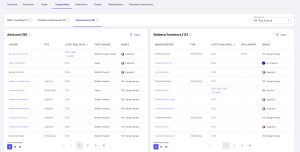
If a company or individual has participated more than once as an Advisor or Bidder/Investor, multiple years will be displayed on the “Latest Deal Dates” columns in both widgets. Clicking on a specific year will open a window with detailed information about that specific deal.

If there are more than 3 deals attached to an entity, clicking the ‘All’ link will open a new tab with the full ‘M&A/Funding’ table filtered by the specific Advisors or Bidders/Investors involved in previous deals for the target company.
Step by step
- Select a company to view the “Company Profile”
- Click “Transactions” tab
- Click “Stakeholders” section
- Review table or dive deeper into each deal
💡 Sort columns by clicking the arrow next to the column title and search for specific information by clicking the “Filters” button.
- Transactions Page
A page within the platform dedicated to monitoring and evaluating financial transactions, including funding events and mergers & acquisitions (M&A). It provides detailed insights into transactional data, aiding in market analysis and investment strategy development.
- Transactions Tab
A tab within the “Company Profile page” offering access to a comprehensive list of all funding and M&A activities. It provides deep insights into the financial dealings of companies and is easily accessible from the main interface.
- Company Profile Tabs
Tabs within a company’s profile providing access to transactional data such as funding history and M&A deals. Users can view detailed tables and filter transaction data based on specific criteria.
- Funding Tab
A section within the “Transactions page” providing detailed information about a company’s funding history, including the amount raised, date, series type, and participating investors for each funding round. It allows for targeted searches and filtering options based on specific criteria.
- M&A Deals Tab
A section within the “Transactions page” offering detailed listings of a company’s mergers, acquisitions, and divestitures. It includes transaction details such as date, deal type, involved parties, and transaction value, providing insights into the company’s growth strategy and historical M&A activities.
- Filters
Options available to refine and customise transactional data based on specific criteria. Quick filters provide predefined views, while advanced filters allow for more granular customisation. Users can manage and use filter views to tailor transaction data analysis
- Table Customisation
The ability to personalise the display of transaction data by toggling columns and rearranging headers based on user preferences. This feature enhances user experience and facilitates efficient data analysis.
- Portfolio Investments
A section displaying a detailed list of companies that have received funding or been acquired by a target company. It includes columns showing total transaction value and the contribution made by the Bidder/Buyer. The tab provides access to funding/acquisition details and sales information through interactive modal pop-ups.
- Presumed Sales
A section displaying a detailed list of companies that have received funding or been acquired by a target company. It includes columns showing total transaction value and the contribution made by the Bidder/Buyer. The tab provides access to funding/acquisition details and sales information through interactive modal pop-ups.