Transactions
The Transactions page serves as an essential instrument for monitoring and evaluating financial transactions, including funding events and mergers & acquisitions (M&A). This feature offers a detailed perspective on transactional data, proving to be extremely valuable for those engaged in market analysis and developing investment strategies.
Within the platform Transactions information is provided at two levels. This includes a dedicated Transactions Tab, where you can find a comprehensive list of all funding and M&A activities, providing deep insights into the financial dealings of companies.
Additionally, within a company’s profile, you can quickly view its most recent funding round, M&A details, such as the date, participating investors, and the funding amount and Portfolio Investments which displays a detailed list of companies that have received funding from or have been acquired by the target company.
Step by step
- Head to “Transactions Page” (either Funding or M&A Deals tabs)
- Enter Filter(s)
- Review results
The Funding Tab in your platform is an essential feature providing in-depth knowledge of a company’s funding history. Ideal for investors, analysts, and business professionals, it presents detailed information about each funding record, including the amount raised, date, and series type. Users can view the list of investors for each transaction, gaining insights into the types of investors backing the company. Additionally, the tab offers filtering, allowing you to perform targeted searches for specific funding rounds, investors, or investment amounts.
Step by step
- Head to “Transactions Page”
- Review “Funding” tab
The M&A section of your platform is a great tool for analysing a company’s mergers, acquisitions, and sometimes divestitures. It includes detailed listings of each transaction, such as the date, type of deal, involved parties, and transaction value if available. The section also clarifies the role of the company in each transaction, indicating whether it was the acquirer or the target, which is insightful for understanding the company’s growth strategy. Additionally, it provides a historical view of the company’s M&A activities, helping users analyse its development and transformations. You can utilise filtering and search options for specific transaction types, sizes, or parties involved, facilitating a focused and efficient analysis.
Step by step
- Head to “Transactions Page”
- Click “M&A Deals”
- Review table
💡 M&A transaction details indicate instances where the company was the acquisition target, shedding light on its market manoeuvres. For deeper insights, clicking ‘view more’ provides additional information on these transactions. Additionally, you can open the company’s complete profile from here if you desire a more comprehensive review of the company.
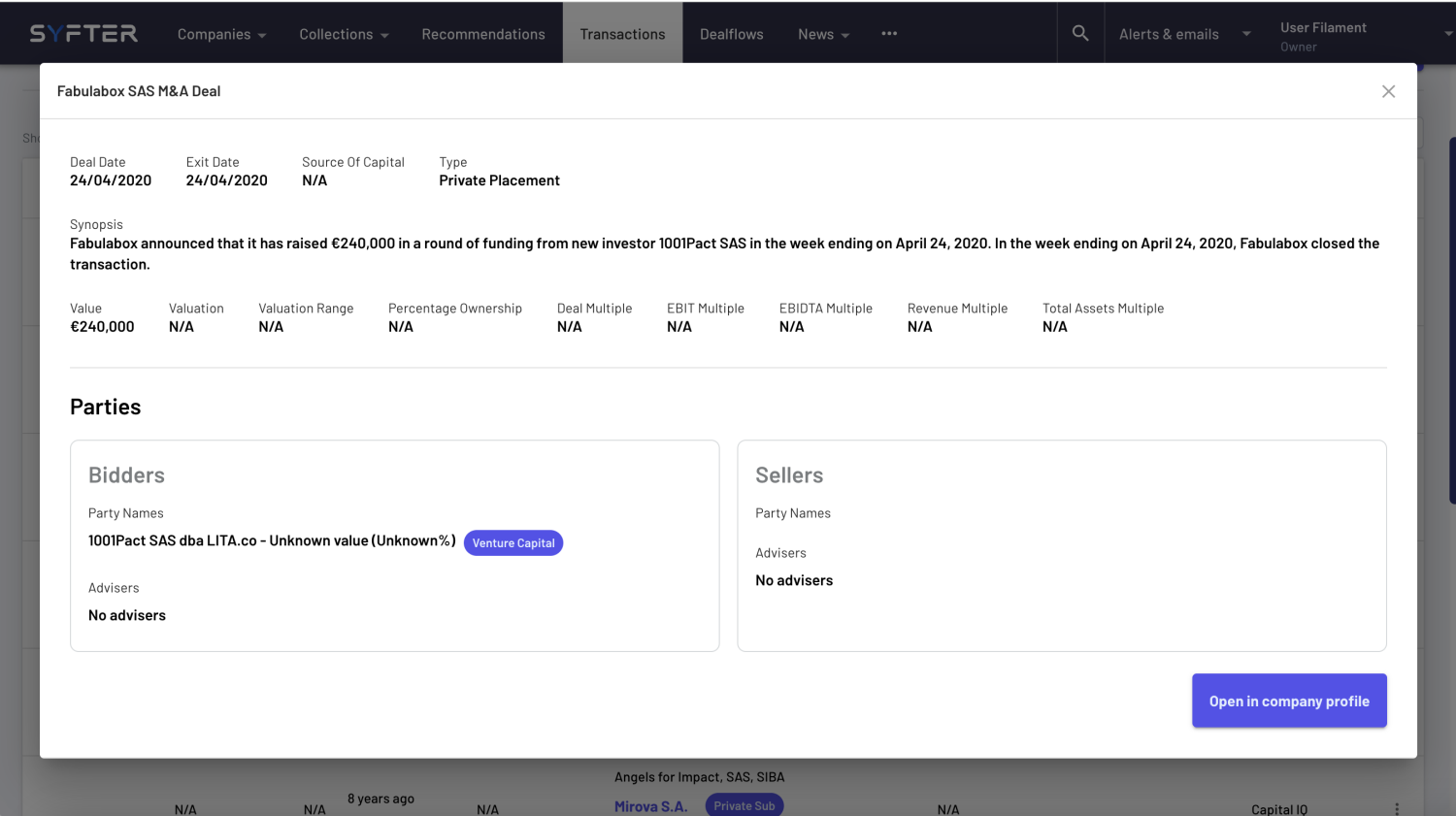
Step by step
- Head to “Transactions Page”
- Click into Quick Filter(s)
- Enter your desired values
- Press “Search”
- Press “X” to remove the Quick Filter(s)
Step by step
- Head to “Transactions Page”
- Click into Advanced Filters
- Enter your desired values
- Press “Search”
- Press the highlighted Advanced Filters button to review/edit filters.
Step by step
- Editing the filters: when editing an already Saved Filter, users have the option to either overwrite the changes by selecting “Save Changes” or to create an entirely new view by selecting “Save as new View”, especially useful for scenarios where you may want to quickly create a selection of similar filter views.
- Editing/deleting the View click the three-dot menu next to the View name, and change the Name, Visibility or Delete the View.
- Use the “Favourite” star icon too quickly add and remove items form your Quick Filter(s)
You can easily filter transactions by various criteria and create customised views for both funding and M&A deals. This flexibility allows for targeted analysis of transaction data based on specific user needs.
Managing and customising your table view is intuitive and user-friendly. You can personalise the table by toggling the columns and rearranging column headers to suit your preferences.
Step by step
- Click vertical ellipses
- Select “Manage Columns”
- Toggle on or off the desired columns
This tab displays records for funding received by the company you are viewing the profile of.
Step by step
- Select a company to view the “Company Profile”
- Click “Transactions tab”
- Select “Funding Tab”
- View the funding table using the scroll bar
This tab displays merger and acquisition records in which the company you are viewing the profile of has been the target.
Step by step
- Select a company to view the “Company Profile”
- Click “Transactions tab”
- Select “M&A Deals Tab”
- View the table using the scroll bar
The Portfolio Investments section provides a detailed list of companies that have received funding from or have been acquired by the target company. In this table, there are two distinct columns: one displaying the total transaction value and another showing the contribution made by the Bidder/Buyer, when this information is available.
By default, the tab displays companies that may have been sold, indicated by the “Show presumed sales” toggle being enabled. When a company is believed to have been sold, a date is shown in the “Presumed Sale” column. Additionally, users can easily access funding/acquisition details through the “Deal Date” column and sales details via the “Presumed Sale” column, both of which trigger a modal with transaction-specific information when clicked.
Step by step
- Select a company to view the “Company Profile”
- Click “Transactions tab”
- Click “Portfolio Investments”
- View table
💡 It’s important to note that sales are considered “Presumed” as the portfolio status is inferred based on information given by data providers regarding funding, acquisitions, and sales.
- Transactions Page
A page within the platform dedicated to monitoring and evaluating financial transactions, including funding events and mergers & acquisitions (M&A). It provides detailed insights into transactional data, aiding in market analysis and investment strategy development.
- Transactions Tab
A tab within the “Company Profile page” offering access to a comprehensive list of all funding and M&A activities. It provides deep insights into the financial dealings of companies and is easily accessible from the main interface.
- Company Profile Tabs
Tabs within a company’s profile providing access to transactional data such as funding history and M&A deals. Users can view detailed tables and filter transaction data based on specific criteria.
- Funding Tab
A section within the “Transactions page” providing detailed information about a company’s funding history, including the amount raised, date, series type, and participating investors for each funding round. It allows for targeted searches and filtering options based on specific criteria.
- M&A Deals Tab
A section within the “Transactions page” offering detailed listings of a company’s mergers, acquisitions, and divestitures. It includes transaction details such as date, deal type, involved parties, and transaction value, providing insights into the company’s growth strategy and historical M&A activities.
- Filters
Options available to refine and customise transactional data based on specific criteria. Quick filters provide predefined views, while advanced filters allow for more granular customisation. Users can manage and use filter views to tailor transaction data analysis
- Table Customisation
The ability to personalise the display of transaction data by toggling columns and rearranging headers based on user preferences. This feature enhances user experience and facilitates efficient data analysis.
- Portfolio Investments
A section displaying a detailed list of companies that have received funding or been acquired by a target company. It includes columns showing total transaction value and the contribution made by the Bidder/Buyer. The tab provides access to funding/acquisition details and sales information through interactive modal pop-ups.
- Presumed Sales
A section displaying a detailed list of companies that have received funding or been acquired by a target company. It includes columns showing total transaction value and the contribution made by the Bidder/Buyer. The tab provides access to funding/acquisition details and sales information through interactive modal pop-ups.