Data Management
The Data Management section allows you to monitor the latest updates and configurations of the diverse data sets that are populating your platform, including companies, custom properties, and RSS feeds, as well as uploading companies and their financial and transactional information.
The ‘Companies’ tab within Data Management enables you to oversee company records. You can toggle a company’s active status, view the dates of addition and last scraped at, and sort by these parameters. Along the right side of the columns, clicking the vertical ellipses opens options to view the company profile, delete (please read Delete company before you delete a company) or hide the company from your platform.
Custom properties display your personalised scores. These can be set up during the initial configuration of your platform and further customised to your preferences on this page.
The custom score table provides the score name and the dates it was created and updated. It includes the content type, which is either companies or articles, and the data type, which can range from numeric, rating, boolean, date, to pick list. The output of the custom score is detailed in the component field.
💡 You can see in which widget the custom score is located under the location field. The visibility of each custom score is controlled by settings that determine whether it shows only when data is available or is always visible. You have the option to edit or delete the custom score by clicking the vertical ellipses.
Step by step guide:
- Head to “Data Management Page”
- Click the Custom Properties tab
- Press “+ Create a Custom Property”
- Enter “Property Name”
- Enter “Content Type”
- Enter “Data Type”
- Enter “Component type”
- Enter “Visibility”
- Enter “Location”
- Press “Save Changes”
Once you have refreshed the page you will be able to see your new custom property.
Step by step guide:
- Head to “Data Management Page”
- Click the “Custom Properties” tab
- Press create a custom property
- Enter “Property Name”
- Enter “Content Type”
- Enter “Data Type”
- Enter “Component type”
- Enter “Visibility”
- Enter “Location”
- Press “Save Changes”
Editing custom properties allows you to adapt your database to changing business priorities and objectives. You can modify property names, data types, and descriptions to ensure that the data you collect remains accurate and relevant. This flexibility helps preserve data quality by addressing inaccuracies or inconsistencies that may arise over time. By customising your platform to your evolving needs, you enhance efficiency and the overall user experience, supporting more informed decision-making.
Step by step guide:
- Head to “Data Management Page”
- Click the “Custom Properties” tab
- Click the ellipses button
- Edit the data you desire
- Press “Save Changes”
Deleting custom properties is essential for organise your database and streamline your workflow. Removing properties that are no longer relevant or necessary helps maintain your database. This action ensures that you focus on the most pertinent data, preventing unnecessary data clutter. It’s a valuable step in optimising your platform to meet your specific requirements and improve overall data management.
Step by step guide:
- Head to “Data Management Page”
- Click the “Custom Properties” tab
- Click ellipses
- Press “Delete Custom Property”
- Press “Delete Property”
💡 When editing a custom property, you also have the capability to delete it as an available option.
The platform enables users to create new profile fields, integrate RSS feeds, or custom URLs for data scraping, and upload data. Users can add standard RSS feeds through the interface, and for pages without RSS, CSS selectors can be configured in the database for scraping content like links, titles, and bodies. This is particularly effective for scraping sites like government web pages that lack standard feeds.
You can manually add a RSS Feed to your dataset. This manual addition is useful for including specific, individual data entries that might not be part of a larger data import, allowing for a more tailored and precise data management approach.
Step by step guide:
- Head to “Data Management Page”
- Click the “RSS Feeds” tab
- Press “Upload Feeds”
- Select “Add Row Manually”
- Enter “Name”
- Enter “Url”
- Press “Upload RSS Feeds”
Uploading feeds allows manual data entry or CSV uploads for frontend management. Smaller CSV files can be handled directly, while larger files require precise formatting for direct parsing by the system.
To update the table with your specific data, you can upload a CSV file that adheres to the required format. This process involves preparing your CSV file in a way that matches the platform’s data structure, ensuring each column in your CSV corresponds to the appropriate field in the table. Once uploaded, the system will populate the table with the data from your CSV, allowing you to integrate and work with your personalised dataset within your platform. This functionality is particularly useful for importing large sets of data or custom information that isn’t already available on your platform.
Step by step guide:
- Head to “Data Management Page”
- Press “Upload Feeds”
- Click “Upload CSV”
- Press “Upload RSS Feeds”
Our Public API suite is designed to enhance your experience within your platform by providing robust endpoints that enable you, the customer, to build your own custom integrations on top of your platform.
To access the public API, you must first authenticate and obtain a credential key, which serves as your Public Token. To get your key, please request this from your Account Director. Once you have your Public Token, visit our publicly available Swagger to access detailed descriptions of our available API endpoints.
💡Currently we do not enforce rate limits on our Public APIs. We therefore recommended that you factor in your own rate limits when building against the platform APIs to avoid any unintended slow down in overall platform performance.
Here’s an overview of some crucial endpoints and their specific uses:
- CustomPropertyValues
POST /custom-property-values
This endpoint allows you to upsert (update or insert) multiple records of CustomPropertyValue, enabling dynamic updates to properties as per your application’s needs.
- CompanySectors Endpoint
POST /company-sectors
This endpoint facilitates the upsertion of multiple CompanySector records, allowing you to maintain and update sector information effectively.
- Service Activity Logs
GET /service-activity-logs
Retrieve a paginated list of Service Activity Logs to monitor and review the service interactions over time.
- User Activity Logs
GET /user-activity-logs
This endpoint provides a paginated list of User Activity Logs, offering insights into user interactions within your system.
- Collection Type Management
Retrieve a paged set of Collection Types GET /collection-types
Create new CollectionType records POST /collection-types
Update specific CollectionType records PUT /collection-types/{id}
- Recommended Companies
POST /recommended-companies
This endpoint allows the creation of multiple RecommendedCompany records while handling duplicates effectively.
💡 When working with the public API it’s essential to link your request to a specific company or article within your platform. Your properties cannot exist independently and must be associated with an existing entity in your platform.
Companies will be added to your company universe and Data Source workers will begin gathering related data.
Step by step guide:
- Head to “Data Management Page”
- Click the “Data Upload” tab
- Select “Add manually”
- Enter “Name”
- Enter “Website”
- Enter “Country”
- Press “Save”
Step by step guide:
- Head to “Data Management Page”
- Click the “Data Upload” tab
- Select “Upload CSV”
- Drop the file into the upload box
- Enter Collections (optional)
- Press “Upload”
💡 Make sure to use the Companies Template click “Get Template” to download the CSV template.
The uploaded data will be linked to the companies in your universe, if they are available.
Step by step guide:
- Head to “Data Management Page”
- Click the “Data Upload” tab
- Press “Upload CSV”
- Drag your CSV into the upload box
- Press “Upload”
💡 Make sure to use the Company Financial Data Template click “Get Template” to download the CSV template.
The uploaded data will be linked to the companies in your universe, if they are available. If not, the data will be shown independently in the Transactions view.
Step by step guide:
- Head to “Data Management Page”
- Click the “Data Upload” tab
- Press “Upload CSV”
- Drag your CSV into the upload box
- Press “Upload”
💡 Make sure to use the Company Funding Data Template click “Get Template” to download the CSV template.
The uploaded data will be linked to the companies in your universe if they are available. If not, the data will be shown independently in the Transactions view.
Step by step guide:
- Head to “Data Management Page”
- Click the “Data Upload” tab
- Press “Upload CSV”
- Drag your CSV into the upload box
- Press “Upload”
💡 Make sure to use the Company M&A Deals Data Template click “Get Template” to download the CSV template.
- Companies
Entries representing individual businesses within the data management system, which can be actively managed for visibility and data accuracy.
- Custom Properties
User-defined metrics or characteristics that can be assigned to companies or articles to tailor the platform’s data handling to specific needs.
- RSS Feeds
Web feed formats used to publish frequently updated information, such as news articles or blog posts, which can be customised for specific content scraping needs.
- Data Activity
Monitoring and management of data updates, configurations, and the overall health of the data sets populating the platform.
- Unmatched Data
Data entries that the system cannot automatically link to existing records, requiring manual intervention for accurate categorisation or association.
- Data Upload
The process of adding new data to the platform, which can include companies, financial information, transactional data, etc., either manually or through CSV files.