Alerts & Emails
In a dynamic business environment, staying informed about your target companies’ activities is crucial. Your platform offers different ways to keep up to date, helping you and your team maintain or gain a competitive edge, as you can set up alerts for Companies Views, Company Profiles, News Views and Company Actions (Tasks).
💡Want to establish more complex Alerts that encompass broader news updates? Syfter Extra Email Digests is the answer!
Setting up your content and alerts
💡When setting up your company or news content, you have the option to use your custom properties to set up more personalised alerts and updates. This allows you to quickly set up alerts for the new target companies and articles that align with your business use case.
Company Views Alerts provide you with convenient monitoring, alerting you with any new company that meets the Filter Views you’ve saved.
First, you’ll need to create and save your Companies View(s). When saving, toggle on “Create alert for this view”. You’ll be notified via your alerts feed and emails of any new companies that meet the filter criteria within this saved view.
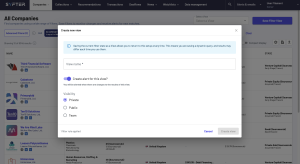
💡Look for the Alert Bell icon next to the title of your newly created View. This icon indicates that alerts are set and active for that view and will notify you when the data meets your specified criteria. If you wish to stop receiving alerts for this view, click on the Alert Bell icon and select ‘Remove Alert’. This action will disable notifications for changes to this specific view.
Company Alerts are more specific compared to Views Alerts, as they notify you whenever there are changes for a single company. These alerts keep you informed about new data that matches your predefined filter criteria for this company, providing you with targeted information.
💡Have a well-defined list of target companies that are crucial for your business strategy prior to setting up alerts to make the most out of this function
Step-by-step guide:
- Click “Companies”
- Press “All Companies”
- Head to Company Profile
- Press the Alarm Bell icon on the top right of the page
- Press “Continue”
- Enter Filter for the alerts you wish to create
- Press “Search”
News Views allow you to keep track of company articles that match your saved filters, for example, news related to a particular signal, or when the headcount attains a specific threshold. Once you create and save your News View, it’s ready to be included in an email digest to receive updates.
By creating customised email digests, you receive consolidated updates relevant to your company workflows, improving efficiency and decision-making processes. You can tailor the digest you create using any combination of these three elements:
- Companies: choose up to three Company Views and Company alerts.
- Articles: Select up to three News Views, and receive articles matching those views in your digest.
- Actions: Include upcoming actions from your assigned company tasks.
💡 Prerequisites:
- Ensure that you have existing alerts and news views to choose from when creating the digest
- Make sure your naming conventions are clear so that you can easily select which alerts you wish to include
Step-by-step guide:
- Click “Alerts & Emails Page”
- Click “+ Setup Email Digest”
- Choose “actions”, “companies”, or “articles”
- Select the “Alert”
- Press “Next Step”
- Enter “Email Frequency” and “Time”
- Enter “Name”
- “Confirm Digest”
Tips and tricks/Best practices:
- Customise the frequency of your email digest to suit your schedule – choose from daily, every weekday, weekly, or even a custom timing.
- Don’t forget to give your digest a distinctive name. This personalisation ensures you receive updates at the most convenient time for you, keeping you informed without disrupting your workflow. You can also edit this by clicking the pencil icon
Within the “Alerts & emails” menu, the “Alerts Feed” tab presents the latest updates for your triggered alerts (currently, you can review here Company View alerts and Company Profile alerts).
You can filter the results down by “Alert Type” and “Date Range”. Additionally, you can hide/unhide updates from the feed by clicking the eye icon. Use the “Show hidden updates” toggle if you need to review them.
The Alerts Admin tab offers a central place to overview and edit your created alerts (currently, you can manage here Company View alerts and Company alerts). This interface allows you to view and modify filters for each alert, see recent updates from the last week, and check the date of creation. Additionally, you can easily delete any alert by clicking the bin icon.
The type of alert is indicated by either the company logo (Company Alert) or building Icons (Views Alert).
Step-by-step guide:
- Press “Alerts and Emails Page”
- Select “Alerts Admin” tab
- Click “Filters” to adjust and view the filter for each view
After setting up your email digests, you can find them on the Email Digests Admin page. Here you can review the list of contents added to each, the frequency, when it was last sent, when was created and by whom. Additionally, you can edit and delete your digests.
For ease of navigation, utilise the filtering options to find digest by the alert types they contain (the filter currently supports only ‘Company Alert’ or ‘Companies View’) as well as the specific item included.
Company Views Alerts
- Notifications regarding new companies matching predefined filter criteria within saved Company Views.
Company Alerts
- Targeted alerts for specific companies, notifying users about new data or changes matching predefined criteria.
News Views Updates
- Email updates about new articles related to saved News Views, based on specific signals or thresholds.
Tasks/Company Actions Updates
- Email notifications about tasks or actions assigned to users, related to company profiles.
System Requests
- A section in the User menu for tracking the status of data extraction requests and downloading completed files.
Email Digests
- Customised emails summarising updates from Company Views, Company Alerts, News Views, and Tasks/Company Actions, set up with selected frequency and content types.
Alerts Updates Feed
- A feed within the Alerts & Emails menu showing the latest triggered alerts, with options to filter and hide/unhide updates.
Alerts Admin
- A tab for overseeing and editing created alerts, allowing users to modify filters, view recent updates, and delete alerts as needed.
Email Digest Admin
- An administration page for reviewing, editing, and deleting email digests, including details about content, frequency, and creation.