Browser Extension
The Browser Extension allows you to identify and access key company data directly from external websites. It’s supported by Chrome, and all Chromium-browsers including Edge and Arc. This tool is particularly useful for quickly checking if a website matches a company in your platform database and, if not, adding the company manually.
The Browser Extension allows you to save time in gathering vital information like company size, funding rounds, or key contacts; providing an easy way to cross-reference information with the data in your instance, and ensuring you have the most up-to-date understanding of your investments and target companies.
You can change the extension display within the “Options” menu. By default “Slim panel” option is on, however if you prefer a wider view you can toggle this feature off
💡You can always access detailed step-by-step instructions for the Browser Extension in-app from your user menu.
💡 Prerequisites:
- Use the provided link as the Syfter extension is not searchable. Be sure to pin the extension for quick access.
- You need to be logged into your Syfter account.
Step by step guide:
- Visit the Browser Extension page and click “Add to browser” to install
- Click on “Add extension” when prompted
- Pin the Browser Extension
- Navigate to a company website (website links are under the company description)
- Refresh your page
- Click the browser extension favicon
- Enter your specific platform URL in full (for example https://my-company.ai) and save.
- Log in to your account.
- Open the extension on a company website to view its profile.
Tips and tricks/Best Practices:
- Edit the URL anytime via the “Options” menu in the extension. Remember to save changes.
- If a company isn’t in Syfter, use the form that appears to add it. Note that the upload may take some time.
- After adding a company, refresh the page or revisit later to view the updated profile.
- Syfter Browser Extension
A chromium based browser extension that enhances the browsing experience by providing access to key company data directly from external websites. It allows users to quickly identify and access information such as company size, funding rounds, and key contacts, saving time and ensuring up-to-date understanding of investments and target companies.
- Extensions Panel
Refers to the panel or menu within the Google Chrome browser where users can manage and access installed extensions. It typically appears as a puzzle piece icon and allows users to enable, disable, or remove extensions as needed.
- Options Menu
A menu within the Syfter Chrome Extension that provides additional settings and customisation options. Users can access this menu to edit URLs, configure preferences, and manage extension features.
- URL
A unique web address that specifies the location of a resource on the internet. In the context of the Syfter Chrome Extension, users may need to enter or edit URLs to specify which websites trigger the extension to display company profiles.