Data Extract & System Requests
When extracting large datasets to spreadsheets from the All Companies / Views pages, the system might take some time to complete the task. Instead of waiting until it has finished, simply hover on your “User menu” on the top right and select “System Requests”. This section allows you to check the status of completed and pending downloads.
Step by Step Guide
- Hover over the “User Menu”
- Click “System Requests”
- Find the relevant Excel workbook
- Press the “Download” link
- Head to the download destination on your device to retrieve the document
💡 Files will be available to download for 14 days, after which they will expire.
- All Companies / Views Pages
Sections of the platform where users can access and manage comprehensive datasets related to companies.
- Extracting Datasets
The process of downloading large amounts of data from the platform into spreadsheet format for offline analysis or record-keeping.
- System Requests
A feature accessible from the User menu that allows users to monitor the status of ongoing downloads and access completed files.
- Pending Downloads
Downloads that are currently being processed by the system, not yet available for retrieval.
- Download Destination
The location on a user’s device where downloaded files are saved, typically accessible through the device’s file manager or downloads folder.